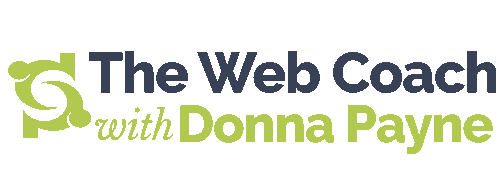Creating a client attracting, professional website does not have to cost you thousands of dollars nor do you need to have a lot of technical expertise.
Creating a client attracting, professional website does not have to cost you thousands of dollars nor do you need to have a lot of technical expertise.
Matter of fact, if you know the right tools and are a bit savvy with your computer and internet, you can do it for LESS than a couple hundred bucks.
The minimum tools you’ll need to get started are:
- your domain and hosting with a MySQL database
- a theme (what you call a template in the WordPress world)
- free ftp software. (Or Dreamweaver if you prefer)
- a little bit of time and patience
When you purchase your domain and hosting together, most of the time a MySQL database is included in the package.
Your site is being built on a WordPress platform, a free web-based blogging tool.
Why WordPress? Because:
- It’s open source. Which means thousands of people are continuously updating and making it better for the greater good of mankind.
- YOU will be able to update your site from anywhere. It’s web-based, you only need an internet connection and a browser to access your site.
- Creating new pages, uploading images, and video only takes a couple clicks and you’re done.
- Writing and formatting your copy is just like editing a word document. Easy peasy.
- Plugins and Widgets! These two nifty elements will add personality and function.
Before you begin, find a notebook to keep track of your passwords. In my online client area, I create a file called “Access – Passwords n’such”, that way we can both update and have access to passwords. Examples of passwords we keep track of are email, shopping cart, hosting, ftp, database, WordPress, audio, Facebook, Twitter etc.
Assuming you have already purchased a domain and hosting, begin by accessing your hosting companies control panel (cpanel). There will will see common areas like “Website, Email, Domain, E-Commerce, Scripting & add-ons, Marketing Services, and Account info.” This info may be different, as all hosting companies cpanel’s are different.
You canl start with the database setup first:
- click on “manage MySQL Database” or “Create MySQL Database”
- Create a “Database Name”:
- Create a Database Login
- Create a Password:
All done. And you wrote all of your database info down, right? Of course you did!
Next, you’ll move to the “Scripting & Add-ons” or “Install Central” section. There you’ll find WordPress and a bunch of other goodies. We’re only concerned with WordPress right now.
Click on install WordPress and enter your database name, username and password when prompted.
As WordPress is installing, you’ll need to think of an administrative username, password and give an email address since you’ll be the admin of the site. You’re almost done!
When WordPress is completely installed, you can access by typing in http://yourdomain.com/wp-admin.php and enter you’re admin username and password.
Wasn’t so bad now, was it? 🙂
Now it’s YOUR turn:
- Do you have your domain and hosting purchased?
- Have you looked at WordPress Themes yet?
- Have you blocked out time to achieve your goals?
Donna Payne is the Chief Web Goddess of The Web Coach.net; a web development, coaching and marketing firm, and is known as the gal to call when you are feeling overwhelmed. Learn Money & Time Saving Techniques that everyone should know when working with a web designer or building a website yourself. Download your FREE “Quick-Start Web Workbook” and accompanying MP3 at http://thewebcoach.net. Know PAYNE – Know GAIN!
Follow me on Twitter @TheWebCoach and lets connect on
Facebook!